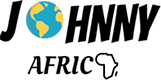Preface
Content creators on platforms like TikTok and Instagram Reels need to appeal to a variety of audiences. Subtitles are essential for overcoming language barriers, making videos accessible to non-native speakers, and boosting engagement. By incorporating multilingual subtitles, creators can improve the viewing experience, enhance understanding of the content, and expand their reach.
CapCut desktop video editor, which is a professional video editing software makes this task easier with its AI-driven auto-captioning and translation tools. Rather than manually inputting subtitles in several languages, creators can quickly generate them in just a few minutes. This feature ensures precision, saves time, and helps videos perform better across different regions and demographics.
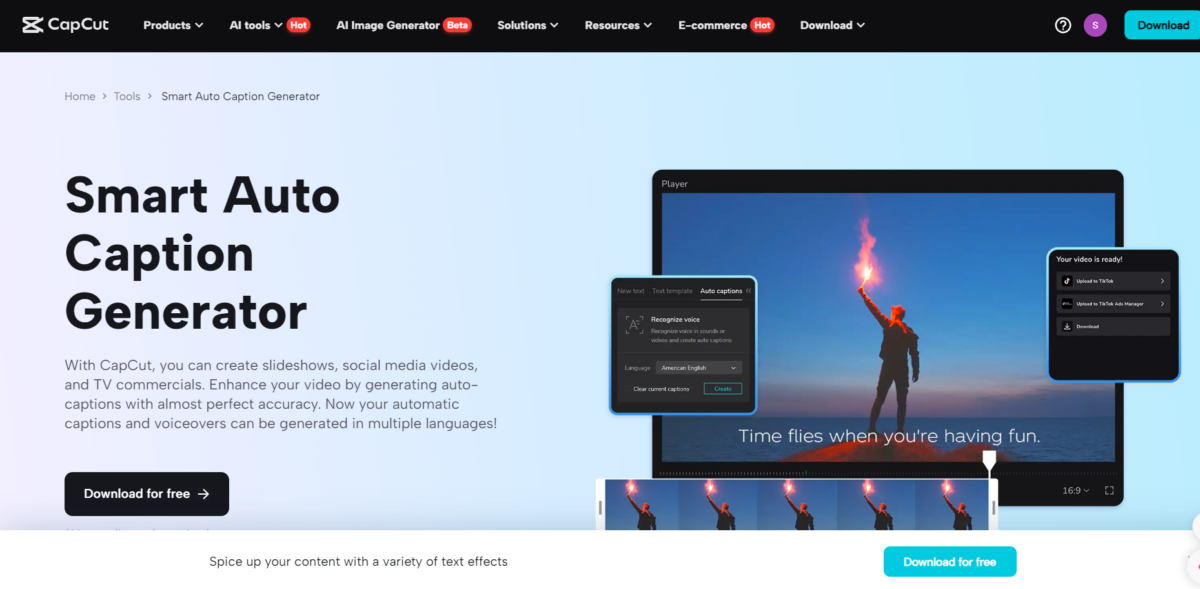
How Multilingual Subtitles Increase Engagement
Adding subtitles in multiple languages greatly improves the accessibility and reach of your videos. By accommodating viewers who speak various languages, you create a more inclusive environment, ensuring that language differences don’t hinder engagement with your content. This strategy can lead to longer watch times, more interactions, and better audience retention, as viewers find it easier to understand and connect with your message.
When people can follow along in their native language, they are more inclined to engage by liking, commenting, and sharing your videos. This natural interaction boosts visibility on social media platforms, as engagement plays a crucial role in recommendation algorithms. Multilingual subtitles also enhance the user experience, making the content more immersive and enjoyable for a wider audience.
Moreover, subtitles improve search visibility and discoverability. Platforms like TikTok, YouTube, and Instagram prioritize captioned content, meaning videos with subtitles are more likely to show up in search results and recommended feeds. This SEO advantage helps international audiences find your content more easily, increasing views and broadening your reach beyond just your primary language speakers.
Step-by-Step Guide to Generating Multilingual Subtitles in CapCut
CapCut desktop video editor provides a robust and easy-to-use platform for crafting high-quality videos effortlessly. Whether you’re a seasoned editor or just starting, its AI-driven tools simplify the editing process, making tasks such as background removal, text-to-speech conversion, and AI caption generation a breeze. With user-friendly controls and sophisticated features, CapCut enables you to enhance your videos swiftly and effectively. Now, let’s explore the three straightforward steps to begin!
Step 1: Import Your Video
To get started, open the CapCut desktop video editor and click on the “Import” button to upload your video file. CapCut supports various file formats, making it easy to edit content from cameras, smartphones, or screen recordings. After importing the file, drag it onto the timeline to begin editing.
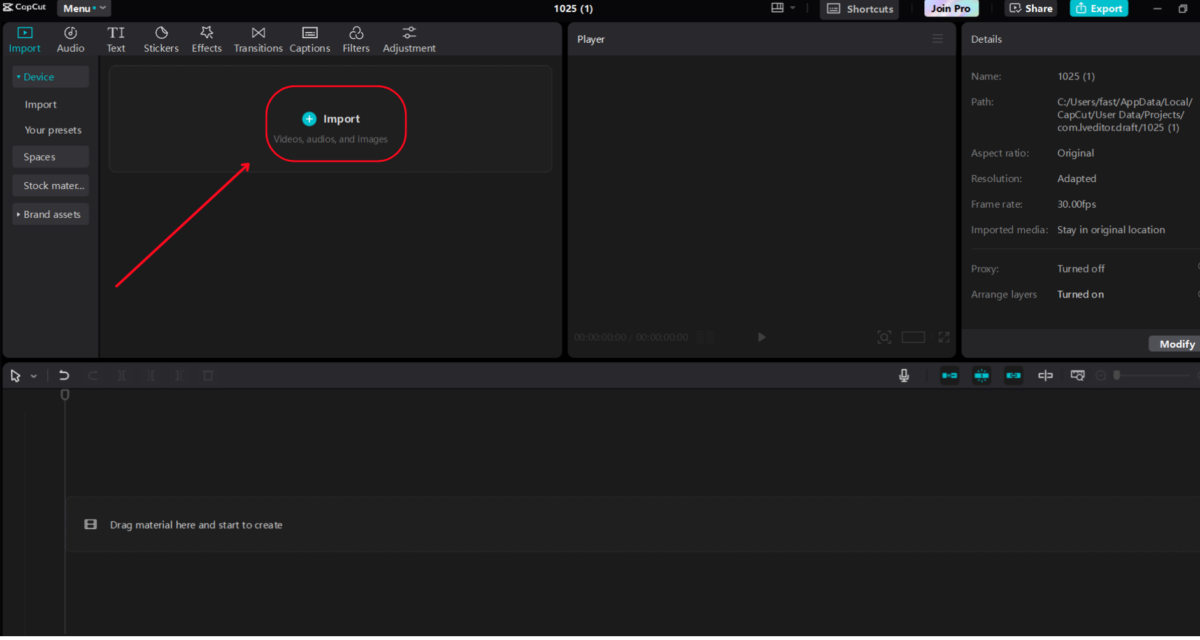
Step 2: Customize Your Video with Auto Captions and Translations
Once your video is on the timeline, navigate to the “Captions” tab and select “Auto Captions” to automatically generate subtitles. CapCut will analyze the audio and produce accurate captions in the primary spoken language. If you want to translate the subtitles into different languages, click on “Bilingual Captions” under the Auto Captions menu. Select the languages you wish to include, and CapCut will quickly generate the translations. Be sure to review the subtitles for accuracy and make any necessary adjustments. You can also personalize the font, color, and style of the captions to match your video’s aesthetic for a polished and professional appearance.
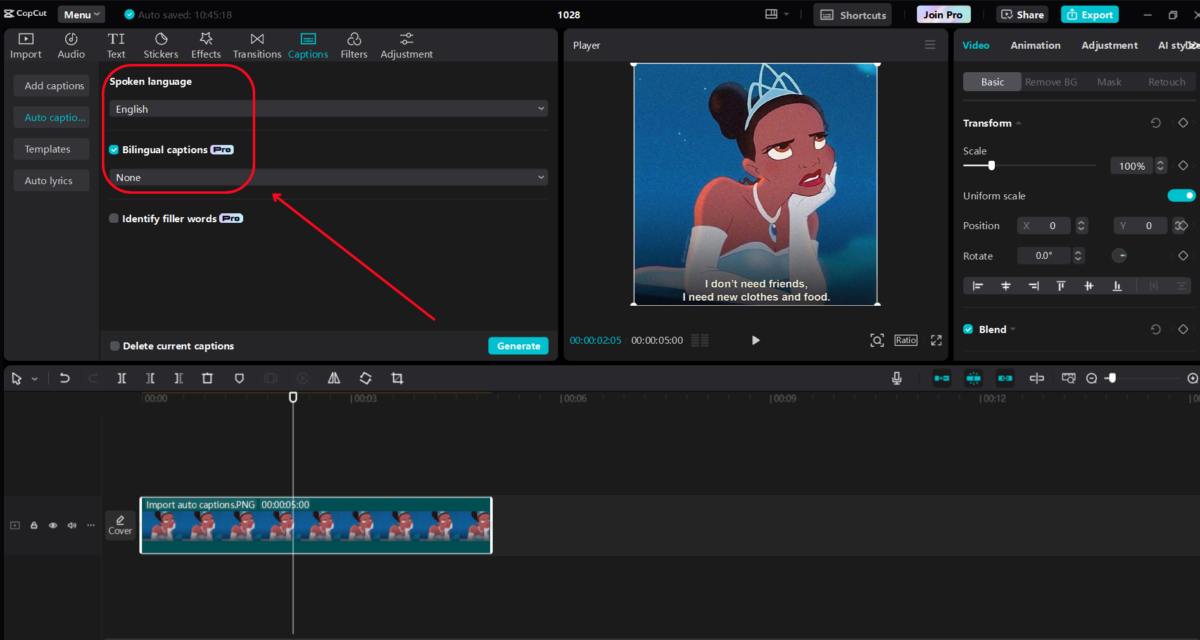
Step 3: Export Your Video
After finalizing the subtitles, go to the Export section. Select the best resolution for TikTok and Reels, like 1080p, to ensure high quality. Also, make sure the aspect ratio is set for vertical viewing (9:16) to fit mobile-friendly platforms. Click “Export,” and your video with multilingual subtitles will be ready to share.
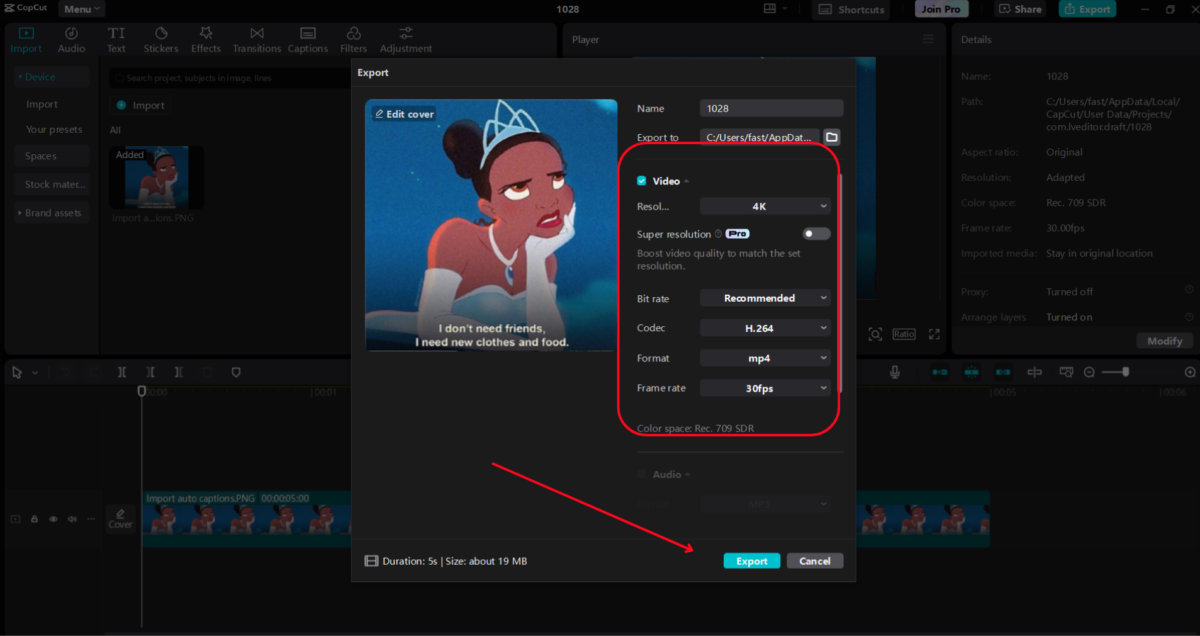
Key Features of CapCut’s Multilingual Subtitle Generator
AI-Powered Auto Captions
CapCut’s AI caption generator automatically converts spoken words into accurate subtitles, eliminating the need for manual transcription. Whether your video features clear dialogue or fast-paced conversations, this tool ensures precise and efficient captioning.
Instant Translations
Expand your content’s reach with CapCut’s multilingual support. The built-in AI-powered translation feature allows you to generate subtitles in multiple languages instantly, making it easy to connect with a global audience.
AI-Powered Text-to-Speech
CapCut’s text-to-speech feature lets you quickly turn written text into realistic voiceovers. With a range of AI-generated voices and options to customize pitch, speed, and tone, you can produce professional-quality narrations without having to record anything manually.
Customizable Subtitles
Make your captions stand out with a range of customization options. Adjust the font style, size, color, and positioning to match your video’s branding and aesthetic. Whether you prefer a professional, minimalistic look or bold, eye-catching subtitles, CapCut gives you the flexibility to personalize your captions for better readability and engagement.
Conclusion
Adding multilingual subtitles to your TikTok and Reels videos can greatly enhance audience engagement and accessibility. By overcoming language barriers, you create content that is inclusive and attractive to viewers around the world, fostering a stronger connection with a wider audience.
With CapCut Desktop Video Editor, creating and personalizing multilingual subtitles is both quick and precise. Its AI-powered features simplify the process, making it a vital tool for creators aiming to broaden their reach. Whether you’re an influencer, a business owner, or a video editor, utilizing CapCut’s subtitle generator will help you maximize the effectiveness of your content on social media.